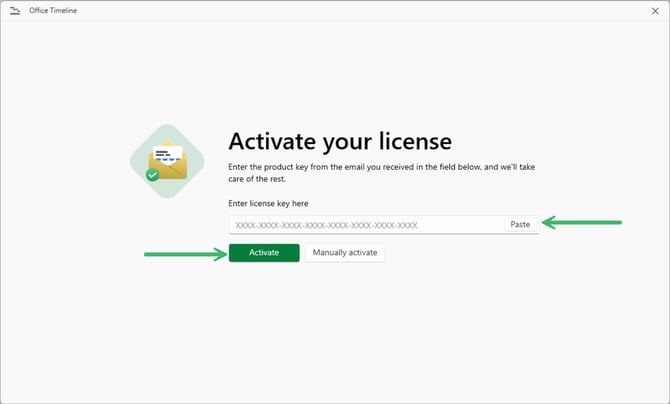How to change your product key
We’ve simplified activation!
Office Timeline has moved from license keys to account-based licenses.
These instructions apply only to older versions.
Update Office Timeline → Download the latest version
See the new guide → Activate with your Office Timeline account
Overview
This article walks you through the process of changing your existing license key to a new or different key. This may be necessary if your organization has consolidated multiple product keys into a single one.
Note: You must have Office Timeline version 3.9.5 or newer for these steps to work. You can check the version of Office Timeline you have installed by clicking Help > About on the Office Timeline ribbon inside PowerPoint. If you have an older version of Office Timeline, please follow Solution B in this article.
Steps
If you have Office Timeline version 3.9.5 or newer, you can deactivate the existing license and re-activate it using a new product key by following these steps:
-
Open PowerPoint and click on the Office Timeline tab. Here, go to Help -> Deactivate machine.

-
Click Yes when prompted to deactivate your license. This will remove the existing license from your computer and revert Office Timeline to Free.

-
The Upgrade and Activate buttons will appear on the Office Timeline tab after successfully deactivating your machine. Click Activate to open the product activation dialog box.

-
Paste or type your new product key and click the Activate button to activate Office Timeline.