How to add more licenses to an existing subscription
Overview
If you'd like to add extra licenses to an existing Office Timeline subscription, you can do it quickly and easily from the Subscriptions page in your account. Below, we'll show you the exact steps.
NOTE: Only Subscription Owner and Reseller accounts can add licenses to an Office Timeline subscription. If your subscription was purchased for you by someone else, you cannot add licenses to it yourself. Please contact the subscription owner and ask them to do it for you.
Steps
-
Log in to your account on OfficeTimeline.com here: https://www.officetimeline.com/login
If you can't remember your password, you can reset it by clicking on the Forgot password? link on the login page. -
Once logged in, click on the Account icon in the upper-right corner of the screen and select Subscriptions from the drop-down menu.
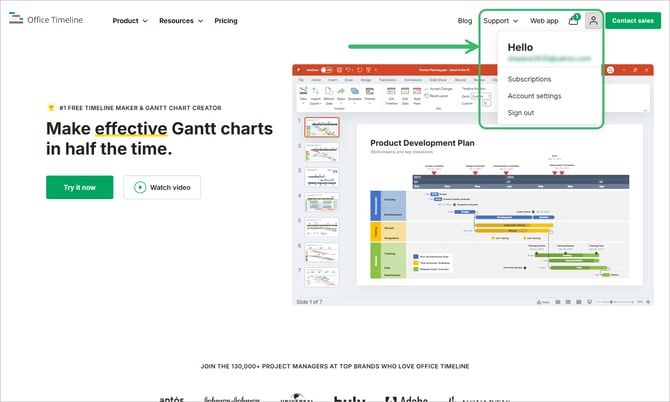
-
Identify the subscription to which you'd like to add extra licenses and click on Add license.

-
Select or type in the number of licenses you wish to add to the subscription and finalize the purchase:

The additional licenses ordered this way will be added to your current subscription and will share the same expiry date. The price for these added licenses will be calculated based on the remaining time left until your subscription expires.