How to assign and revoke licenses for license managers
Overview
For teams with shared subscriptions, license management is handled on the Office Timeline Subscriptions Page. License Managers allocate licenses to users, and each user activates their subscription by signing in through the Office Timeline add-in.
In this article:
B) How to Revoke/Reassign Licenses
C) How to Resend the Invitation Email
A) How to Assign Licenses
Step 1: Sign in to the Subscriptions Page
Visit the Office Timeline homepage and sign in using your license manager credentials.

Navigate to the Subscriptions page to manage your account and licenses.
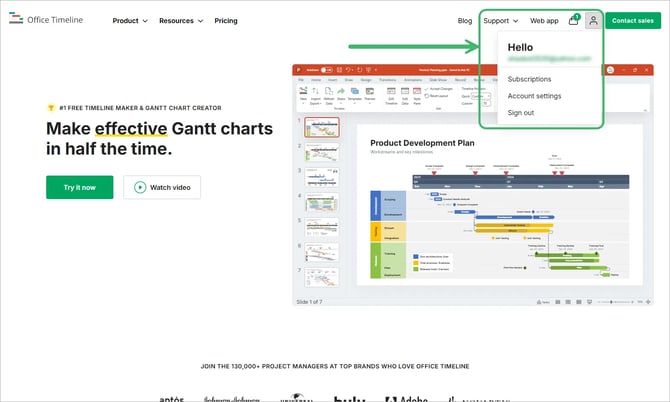
Step 2: Assign Licenses to Users
From the Subscriptions page, expand the subscription you want to manage. Click Manage Subscription.
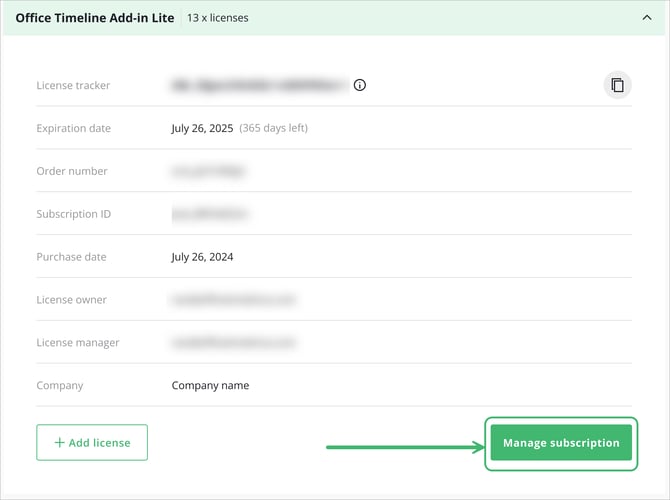
Scroll down to License management. Enter an email address and click Assign license. Here, you can view and manage Assigned Users.
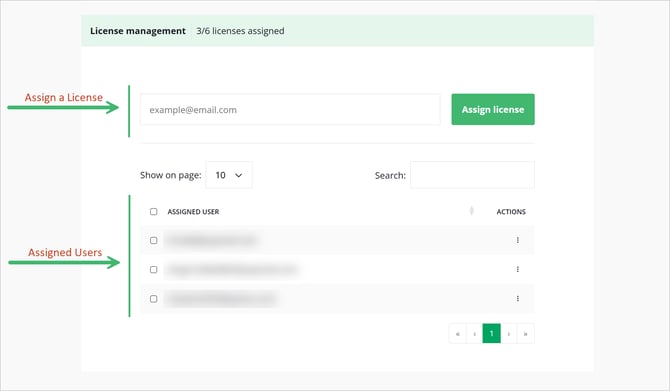
Step 3: Users Complete Activation
Users will receive an email notification inviting them to download Office Timeline and log in to complete their registration and claim their license.

Users can open PowerPoint, go to the Office Timeline tab, and click Sign In to log in using the same email address that was used for the invitation.
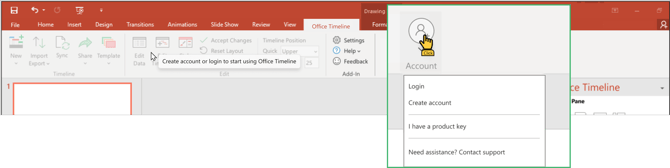
If you don’t yet have an account, click Create Account and follow the prompts.
B) How to Revoke Licenses
Step 1: Sign in to the Subscriptions Page
Visit the Office Timeline homepage and sign in using your license manager credentials. Navigate to the Subscriptions page to manage your account and licenses.
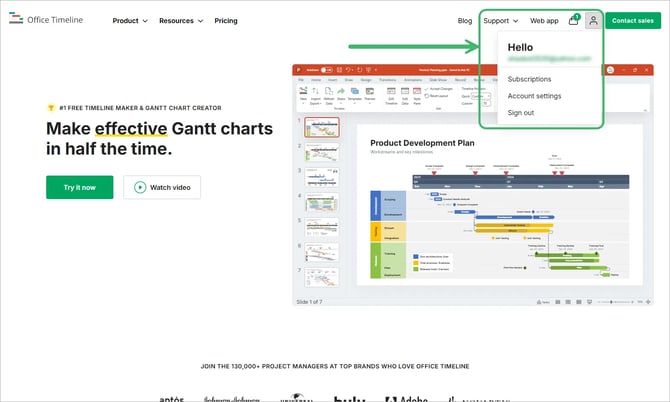
Step 2: Manage Subscription
From the Subscriptions page, expand the subscription you want to manage. Click Manage Subscription.
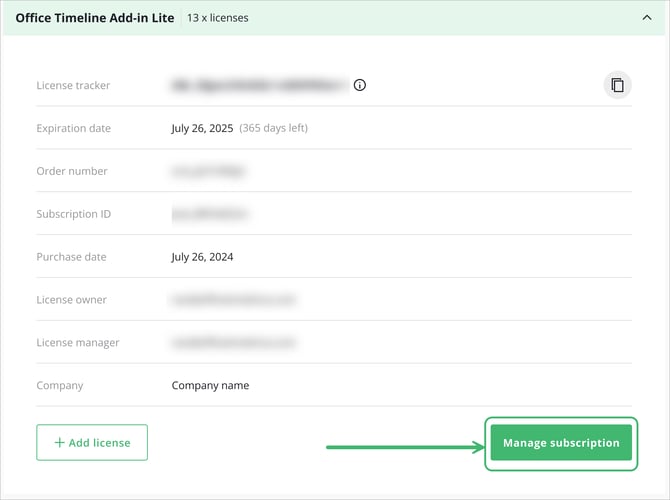
Scroll down to License management. Here, you can view and manage Assigned Users.
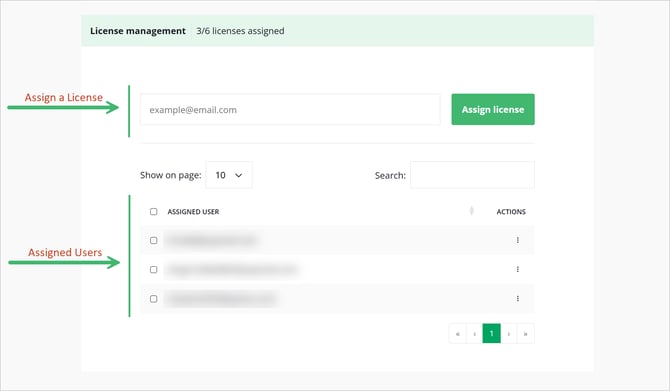
Step 3: Revoke (and Reassign) Licenses
To free up a license, select the user and click Revoke.
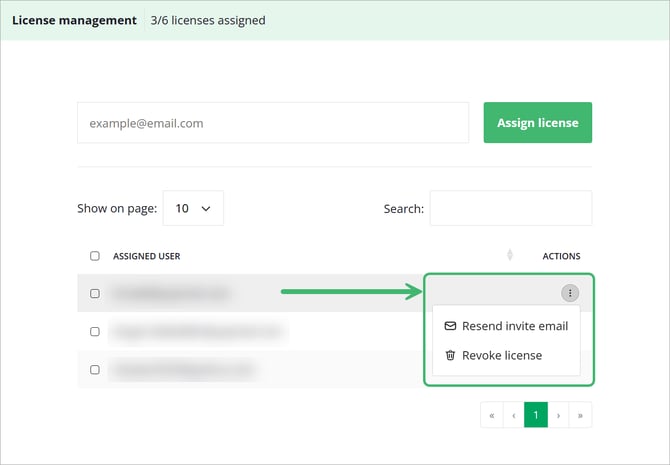
You will be asked to confirm. Click Revoke to continue.

Users will receive a notification that their license has been revoked and reverted to the Free plan. You can then assign the available seat to another user directly from the same page.
Revoke Users in Bulk
You can revoke users in Bulk by selecting multiple licenses using the checkboxes.
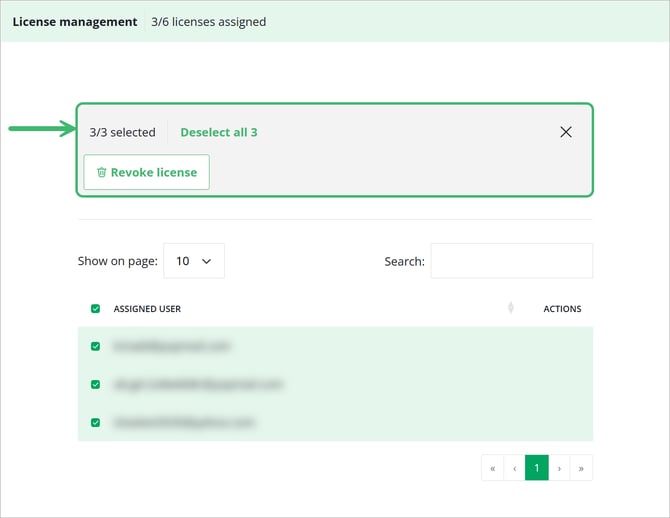
C) How to Resend the Invitation Email
Step 1: Sign in to the Subscriptions Page
Visit the Office Timeline homepage and sign in using your license manager credentials. Navigate to the Subscriptions page to manage your account and licenses.
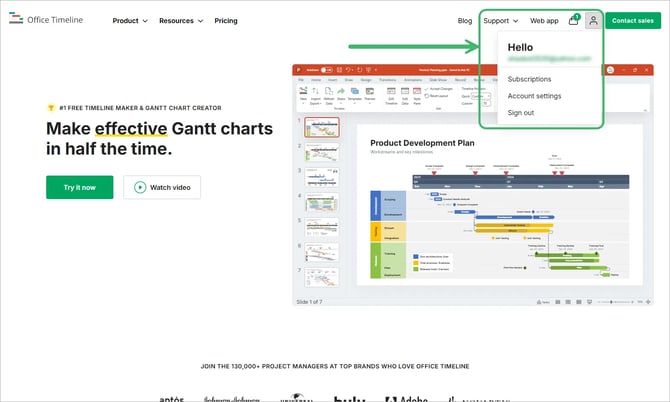
Step 2: Manage Subscription
From the Subscriptions page, expand the subscription you want to manage. Click Manage Subscription.
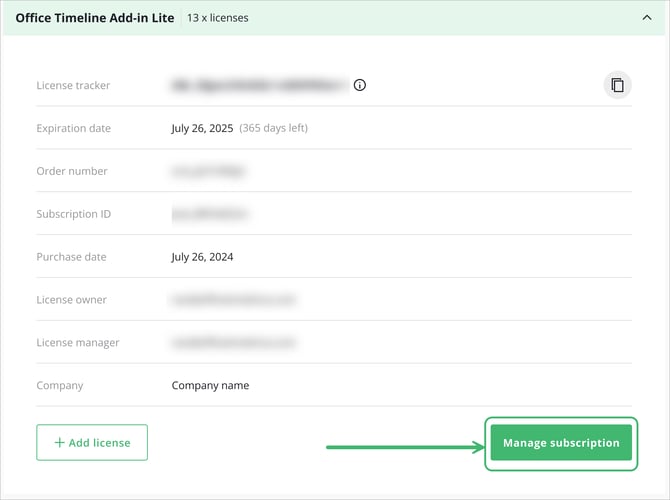
Scroll down to License management. Here, you can view and manage Assigned Users.
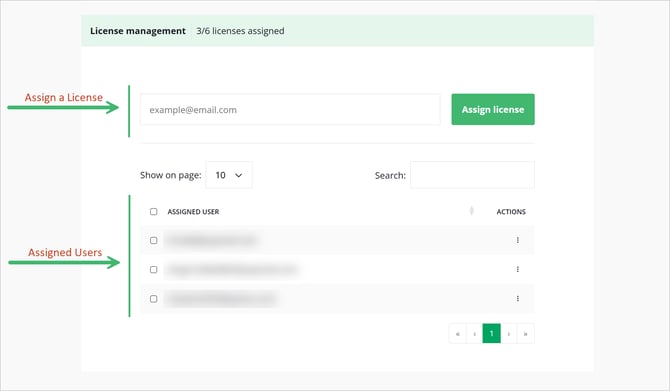
Click Resend invite email to trigger a new message to the user.
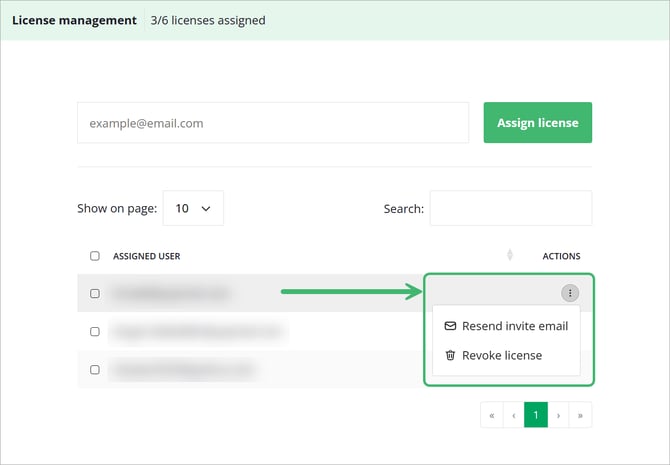
D) How Bulk Import Works
Use Bulk Actions to quickly assign licenses to multiple users at once. You can also Bulk Revoke and Bulk Export. This option is available to License Managers from the Subscription page.
Bulk Import lets you upload a CSV file containing the email addresses of the users you want to assign licenses to. The system automatically validates the list, removes duplicates, and assigns licenses up to the number available in your subscription.
Step 1: Open the Bulk Import Dialog
In the License management section, select Import users.
This opens the Bulk Import window where you can upload your CSV file.

Step 2: Prepare and Upload Your CSV File
Your file should contain:
-
One column only
-
Email addresses of the users you want to assign seats to
-
No header row required (but allowed)

Before upload checks
The system will automatically:
-
Validate each email format
-
Remove duplicates
-
Select emails only up to your available license count
If any email cannot be imported (invalid/duplicate), it is excluded automatically.

Step 3: Import and Assign Licenses
Click Import and assign to finalize the bulk assignment.
Each user included in the import will:
-
Receive an invite email with instructions for signing in
-
Appear immediately in your subscription an Assigned User.
You can resend invitations or revoke seats at any time from the License management table.
E) How Bulk Revoke Works
Use Bulk Revoke to remove licenses from multiple users at once. This action is available to License Managers on the Subscriptions page.
Revoking a license immediately returns the user to the Free tier. They will lose access to premium features the next time they open Office Timeline.
Step 1: Open the Bulk Revoke Dialog
In the License management section, select Bulk revoke.
This opens a dialog where you can upload a CSV file containing the users whose licenses should be revoked.

Step 2: Prepare and Upload Your CSV File
Your CSV should contain:
-
One column only
-
Email addresses of users currently assigned to this subscription
-
A header row is optional
Drag and drop your file into the upload area or click Upload CSV file to browse for it.
Before upload checks
The system will automatically:
-
Validate each email
-
Remove duplicates
-
Ignore email addresses that are not currently assigned to the subscription
Only unique, valid, assigned users are collected for revocation.

Step 3: Revoke Licenses
Click Revoke to remove the licenses from all collected users.
After revocation:
-
Each user immediately becomes a Free user
-
Their access to paid features is removed
-
The freed seats become available for reassignment

F) How Bulk Export Works
Use Export users to download a list of all users currently assigned to the subscription. This option is available to License Managers from the Subscriptions page.
Exporting can help you:
-
Audit who holds seats
-
Prepare a CSV for bulk revoke
-
Review or update user provisioning lists
Export the Current User List
In the License management section, select Export users.
This immediately downloads a CSV file containing all users who currently hold seats in the subscription.

What’s Included in the Export
The exported CSV contains a single column with the email addresses of all assigned users.
-
One row per assigned user
-
No additional user details are included
-
The file is formatted so you can reuse it for Bulk Revoke or external user management systems